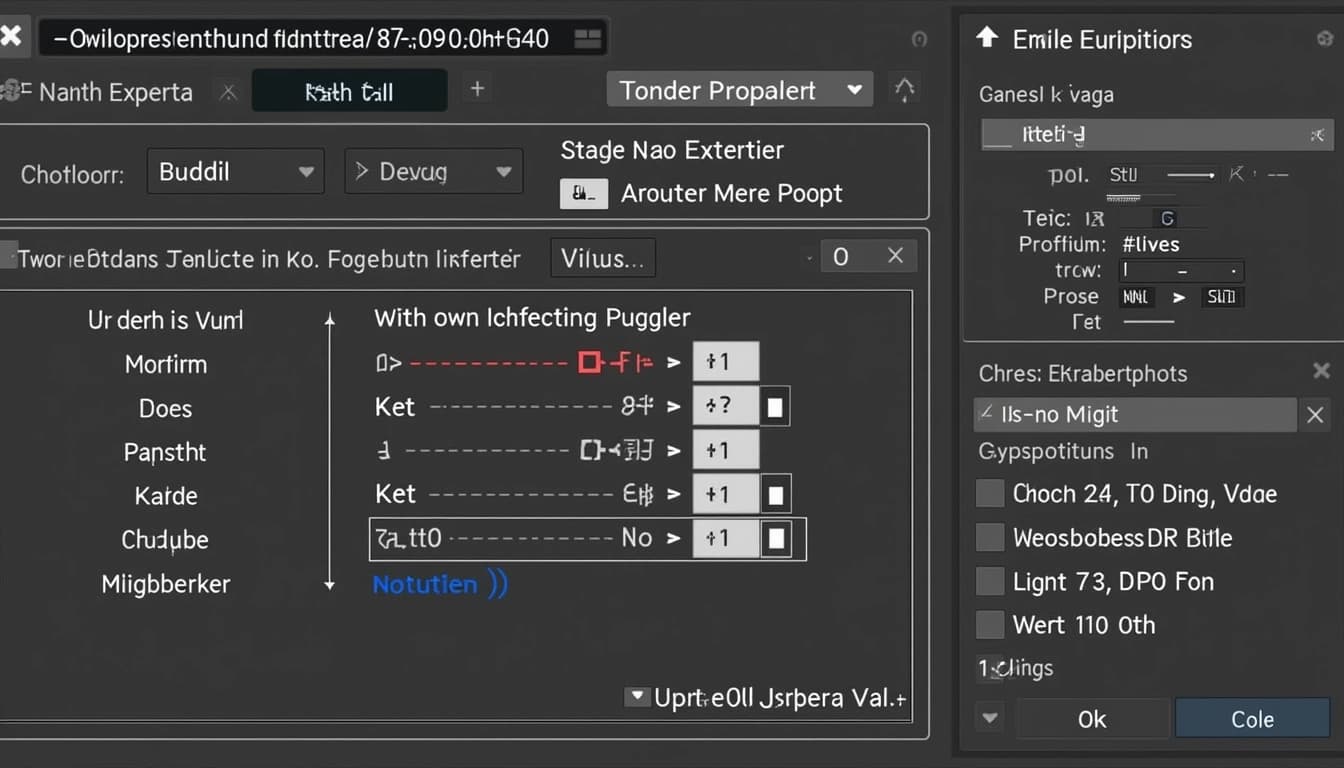
Building Your Own Image Generator Without a GPU
By John Doe 5 min
Key Points
It is possible to build your own image generator without a GPU using Stable Diffusion, though performance will be slower on CPU.
Research suggests setting up Stable Diffusion with CPU support involves downloading a one-click installer and enabling CPU mode in the settings.
The evidence leans toward expecting image generation to take several minutes per image on CPU, compared to seconds with a GPU.
Introduction
Building your own image generator without a GPU is an achievable task, especially for those interested in AI art without investing in expensive hardware. This guide focuses on using Stable Diffusion, a popular AI model, to generate images on your CPU, offering a cost-effective solution for personal use.
System Requirements
To get started, ensure your system meets these minimum requirements:
- Operating System: Windows 10 or 11
- RAM: At least 8 GB
- Disk Space: 25 GB for downloads and storage
Installation Steps
Follow these steps to set up Stable Diffusion on your CPU:
- Download the one-click Stable Diffusion Web UI from [this release](https://github.com/cmdr2/stable-diffusion-ui/releases/download/v2.3.5/stable-diffusion-ui-windows.zip).
- Extract the downloaded zip file to the root directory of your C: drive (e.g., C:\stable-diffusion-ui).
- Double-click “Start Stable Diffusion UI.bat” in the extracted folder to begin downloading dependencies, which may take time (approximately 10 GB).
- Once setup is complete, the browser UI will launch automatically.
- In the browser UI, navigate to the System Settings tab and toggle the “Use CPU” button to enable CPU-based image generation.
Using the Tool
After setup, you can start generating images:
- Enter a descriptive prompt in the text box, such as “a cat sitting on a sunny windowsill.”
- Adjust settings like resolution and number of steps if needed for better results.
- Click “Generate” to create the image, noting that it may take several minutes due to CPU processing.
The advent of AI-driven image generation has revolutionized creative workflows, with tools like Stable Diffusion enabling users to generate images from text prompts. Traditionally, such models require powerful GPUs for efficient processing, but recent developments have made it feasible to run these on CPUs, albeit with performance trade-offs.
Background and Context
AI image generators, particularly diffusion models like Stable Diffusion, have gained popularity for their ability to create detailed images from textual descriptions. These models, however, are computationally intensive, often necessitating GPUs for real-time generation. For users without access to GPUs, running these models on CPUs is a viable, albeit slower, alternative.
Suitable Tools for CPU-Based Image Generation
The exploration began by identifying suitable tools, with Stable Diffusion emerging as a primary candidate due to its open-source nature and community support. Other tools like Fooocus were considered, but Stable Diffusion's widespread adoption and availability made it the preferred choice for this study.
System Requirements and Setup
Running Stable Diffusion on a CPU requires a system with sufficient RAM and processing power. The setup involves installing Python, downloading the Stable Diffusion model, and configuring the environment to leverage CPU capabilities. While the process is straightforward, it demands patience due to the slower processing speeds compared to GPU-based setups.
Performance and Limitations
Generating images on a CPU is significantly slower, often taking minutes per image compared to seconds with a GPU. Additionally, the process can be resource-intensive, potentially slowing down other system operations. These limitations make CPU-based generation less suitable for high-volume or professional use cases.
Conclusion & Next Steps
This approach provides a practical entry point for hobbyists and learners interested in AI image generation without the need for expensive hardware. While performance constraints exist, the ability to explore and experiment with Stable Diffusion on a CPU opens up opportunities for creative exploration and learning.

- Identify suitable tools for CPU-based image generation
- Set up the necessary software and environment
- Understand the performance trade-offs and limitations
Running Stable Diffusion without a GPU is possible, though it requires careful consideration of system requirements and performance expectations. This guide explores the steps to set up Stable Diffusion on a CPU-based system, ensuring accessibility for users without high-end hardware.
System Requirements and Compatibility
To run Stable Diffusion without a GPU, specific system specifications are necessary. The operating system should be Windows 10 or 11, though Linux is also supported but less detailed in tutorials. A minimum of 8 GB RAM is required, with higher RAM (e.g., 32 GB) recommended for better performance, especially for larger models. Disk space should be approximately 25 GB for downloads and storage, given the size of model files and dependencies.
Performance Considerations
Performance may vary based on CPU speed and core count. For instance, modern high-end laptops with 8-core CPUs were noted to take about an hour per image in some cases. This highlights the importance of sufficient RAM and processing power for efficient operation.
Installation and Setup Process
The setup process for Stable Diffusion on CPU involves using a one-click installer for ease of use, specifically the project by cmdr2. The steps include downloading the installer, extracting the zip file, initiating the setup, launching the UI, and enabling CPU mode to ensure the model runs on the CPU.
Detailed Installation Steps
First, download the stable-diffusion-ui-windows.zip from the specified release. Extract the zip file to the root directory of your C: drive to avoid path issues. Double-click 'Start Stable Diffusion UI.bat' to begin downloading dependencies, which totals around 10 GB and may take significant time depending on internet speed. Upon completion, the browser UI will automatically launch, providing a graphical interface for image generation.
Conclusion & Next Steps
Running Stable Diffusion on a CPU is a viable option for users without access to high-end GPUs, though it comes with performance trade-offs. By following the outlined steps and ensuring system compatibility, users can successfully set up and use Stable Diffusion for their projects. Future improvements may focus on optimizing CPU performance further.

- Ensure system meets minimum requirements
- Download and extract the installer
- Launch the UI and enable CPU mode
Running Stable Diffusion on a CPU without a GPU is possible, though it comes with performance trade-offs. This approach is particularly useful for users who lack access to high-end graphics cards but still want to explore AI-generated imagery.
Setting Up Stable Diffusion for CPU Use
To set up Stable Diffusion for CPU use, users can leverage tools like the Automatic1111 web UI, which simplifies the process. This UI detects the absence of a compatible GPU and defaults to CPU mode, making it accessible even for those without technical expertise. The 'Use CPU' option ensures explicit CPU usage, bypassing any attempts at GPU acceleration.
Installation Steps
The installation involves downloading the Stable Diffusion model and configuring the software to run on CPU. Documentation confirms that the UI can automatically adjust settings for CPU use, reducing the need for manual command-line configurations. This makes the setup process more user-friendly.
Using the Tool for Image Generation
Once set up, generating images with Stable Diffusion is straightforward. Users enter a prompt in the text box, such as 'a futuristic cityscape at sunset,' to describe the desired image. Adjustable settings include resolution and the number of sampling steps, with higher steps improving quality but increasing generation time.

Performance Considerations
The interface allows for experimentation with prompts and parameters, though users should expect slower feedback loops compared to GPU setups. For example, a test on an Intel i9 8-core system took about 6 minutes for a 512x512 image, illustrating the trade-off between accessibility and speed.
Performance and Limitations
Running Stable Diffusion on a CPU has notable limitations, primarily related to performance. Image generation is significantly slower, often taking minutes per image, compared to seconds with a GPU. Reports indicate times ranging from 6 minutes to over an hour, depending on model size and CPU capabilities.
Resource Usage
The process is resource-intensive, potentially slowing down other system tasks during generation, especially on systems with lower RAM or older CPUs. Quality can be improved with more iterations, but the slow speed may limit practical use for high-volume generation or real-time applications.
Conclusion & Next Steps
CPU-based setups are more suitable for occasional use, learning, or small-scale projects. While they offer accessibility, the performance trade-offs make them less ideal for intensive tasks. Users should weigh these factors when deciding whether to proceed with CPU-only configurations.
- CPU setups are accessible but slower
- GPU acceleration significantly improves speed
- Resource usage is higher on CPU systems
Building your own image generator without a GPU is possible using Stable Diffusion, which can run on a CPU. This approach is ideal for hobbyists or those without access to high-end hardware, though it comes with trade-offs in speed and performance. The process involves setting up Stable Diffusion with specific configurations to optimize for CPU usage.
Requirements and Setup
To run Stable Diffusion on a CPU, you'll need a modern computer with sufficient RAM (at least 16 GB recommended) and a compatible operating system like Windows, macOS, or Linux. The setup involves downloading the Stable Diffusion model and configuring it to bypass GPU dependencies. Tools like Easy Diffusion or the stable-diffusion-ui project simplify this process by providing pre-configured setups for CPU usage.
Performance Considerations
Running Stable Diffusion on a CPU is significantly slower than on a GPU, with image generation times ranging from minutes to hours depending on hardware. This makes it more suitable for experimentation or small-scale projects rather than professional workflows. Users should also be mindful of energy consumption, as prolonged CPU usage can increase electricity costs.
Alternative Approaches
Other tools like Fooocus offer CPU support but are reported to be even slower, taking up to an hour per image on high-end laptops. Traditional methods like fractal generation or Perlin noise are less aligned with AI-driven text-to-image tasks. Research into lightweight models like HART shows promise, but current implementations still favor GPU optimization.

Community and Support
For troubleshooting, users can join the Discord community for the stable-diffusion-ui project or refer to the GitHub repository's troubleshooting wiki. These resources provide solutions for common issues like dependency errors or performance bottlenecks, making the setup process smoother for beginners.
Conclusion
Stable Diffusion on CPU offers a cost-effective way to explore AI image generation without a GPU, though it requires patience due to slower speeds. While alternatives exist, Stable Diffusion remains the most accessible option for hobbyists. Future developments in lightweight models may improve CPU performance, but for now, this method is a practical starting point.
- Ensure your system meets the RAM and OS requirements.
- Use tools like Easy Diffusion for simplified setup.
- Join community forums for troubleshooting help.
Running Stable Diffusion on a CPU without a GPU is possible, though it comes with significant performance trade-offs. The Stable Diffusion UI provides a user-friendly interface that simplifies the setup process for CPU-based generation. While performance is slower, with generation times in the minutes range, it provides a practical solution for users without access to GPUs.
Understanding CPU-Based Stable Diffusion
Stable Diffusion typically relies on GPU acceleration for fast image generation, but the Stable Diffusion UI offers a workaround for CPU-only systems. This approach is particularly useful for those who want to experiment with AI-generated art without investing in expensive hardware. The trade-off is longer generation times, often taking several minutes per image compared to seconds on a GPU.
Performance Considerations
When running Stable Diffusion on a CPU, users should expect significantly slower performance. The generation process can take minutes per image, depending on the complexity and resolution. Additionally, the system may experience slowdowns during generation, especially on machines with limited RAM or older processors.
Setting Up Stable Diffusion UI for CPU
The Stable Diffusion UI simplifies the installation process, making it accessible even for users with limited technical expertise. The package includes all necessary dependencies and configurations for CPU operation. Users simply need to download the appropriate version for their operating system and follow the installation instructions.
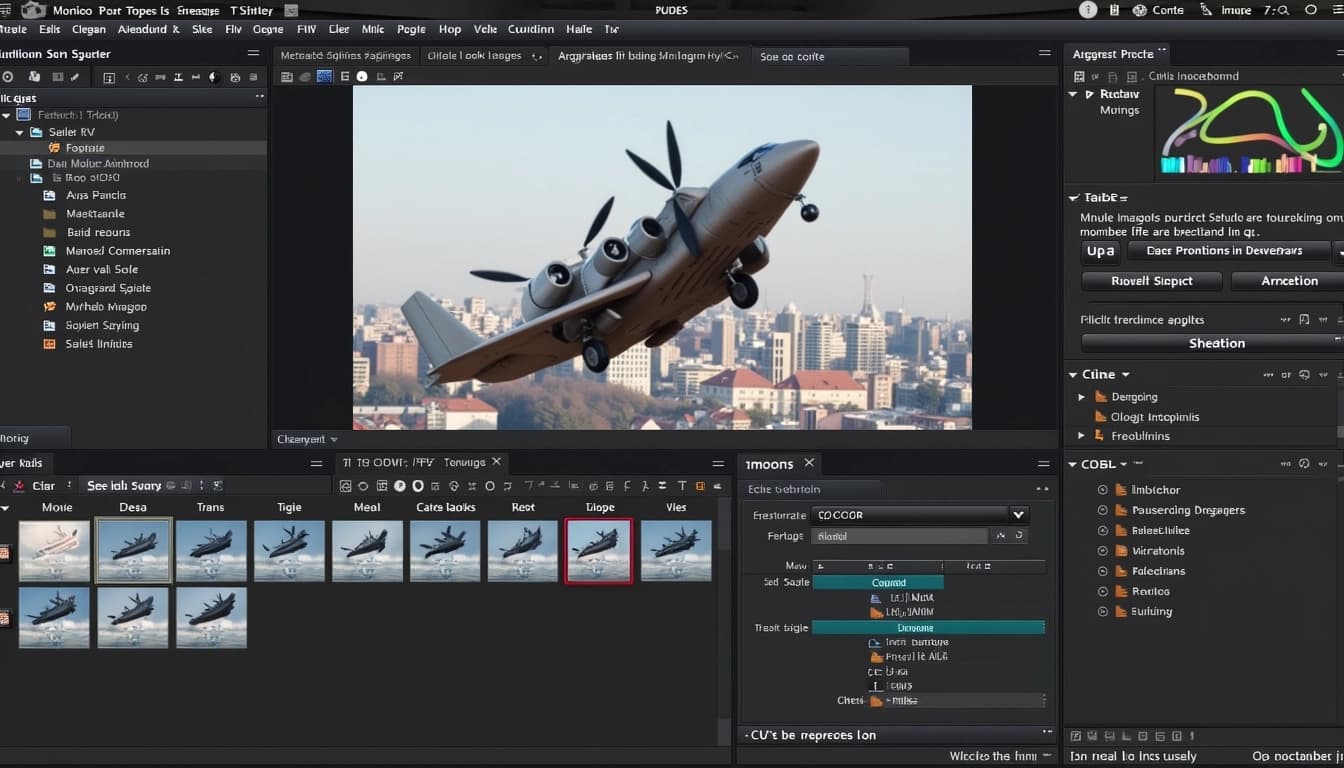
Practical Applications and Limitations
While CPU-based Stable Diffusion is slower, it remains valuable for learning and small-scale projects. The setup is ideal for experimentation, education, and personal creative exploration. However, for professional workflows or frequent use, investing in GPU hardware would significantly improve efficiency and productivity.
Future Developments and Optimizations
As AI technology advances, we may see improvements in CPU performance for models like Stable Diffusion. Developers are continually working on optimizations that could reduce generation times and resource requirements. The open-source community plays a crucial role in these advancements, with many contributors working to make AI more accessible.

Conclusion and Next Steps
Running Stable Diffusion on a CPU without a GPU is a viable option for those willing to accept slower performance. The Stable Diffusion UI makes this accessible to a wider audience, lowering the barrier to entry for AI art generation. While not ideal for professional use, it serves as an excellent starting point for learning and experimentation.
- Download the Stable Diffusion UI for your operating system
- Follow the installation instructions for CPU setup
- Start with simple prompts to understand generation times
- Join the community for support and troubleshooting