
Key Points on Deforum Stable Diffusion
By John Doe 5 min
Key Points
- Deforum Stable Diffusion is likely an extension for creating animation videos using the Stable Diffusion AI model, based on available research.
- It seems you need to install Automatic1111's Stable Diffusion webui first, then add the Deforum extension to start using it.
- The process involves setting up on Windows, Mac, or cloud services like Google Colab, with specific hardware like a GPU with 4GB VRAM recommended.
- Basic usage includes entering text prompts and camera settings, then generating videos, which can be time-consuming.
- An unexpected detail is that you can also use Replicate's API to run Deforum without local installation, though it may involve costs.
What is Deforum Stable Diffusion?
Deforum Stable Diffusion appears to be an extension for Automatic1111's Stable Diffusion webui, a popular interface for the Stable Diffusion AI model, which generates images from text prompts. This extension adds the ability to create animation videos by stitching together a series of images based on user-provided text prompts and camera movement settings. It leverages Stable Diffusion's image-to-image functionality, where each frame is generated from the previous one with transformations, resulting in a smooth video.
Installation Steps
To start using Deforum Stable Diffusion, you first need to install Automatic1111's Stable Diffusion webui. This can be done on Windows, Mac, or using cloud services like Google Colab. Here’s a general guide:
- **Install Prerequisites:** Ensure you have Git and Python installed on your system.
- **Clone the Repository:** Download Automatic1111's stable-diffusion-webui from GitHub by cloning the repository.
- **Follow OS-Specific Instructions:** Refer to detailed guides for your operating system, such as [Stable Diffusion Art's Windows guide](https://stable-diffusion-art.com/install-windows/) or the [official GitHub instructions](https://github.com/AUTOMATIC1111/stable-diffusion-webui) for general setup.
Deforum Stable Diffusion is a powerful tool for creating animations using AI-generated images. It allows users to transform text prompts into dynamic videos with customizable camera movements and effects. This guide will walk you through the setup process and provide tips for getting started with Deforum.
Setting Up Deforum Stable Diffusion
To begin using Deforum, you'll need to install the Stable Diffusion webui and the Deforum extension. The webui provides a user-friendly interface for generating images, while the Deforum extension adds animation capabilities. Ensure you have a compatible GPU with sufficient VRAM for smooth operation.
Installing the Deforum Extension
After setting up the webui, navigate to the extensions folder and clone the Deforum repository. Restart the webui to activate the Deforum tab. This process is straightforward but requires basic familiarity with command-line tools and GitHub.
Creating Animations with Deforum
Once installed, open the Deforum tab to start creating animations. The interface includes sections for keyframes, prompts, and settings. Keyframes allow you to define camera movements over time, while prompts guide the AI in generating the visuals. Adjust parameters like frame count and resolution to suit your project.

Tips for Beginners
Start with simple prompts and default settings to understand how Deforum works. Experiment with small changes to camera movements and prompts to see their effects. Joining the Deforum community on Discord can provide valuable support and inspiration for your projects.
Hardware Requirements and Alternatives
Deforum requires a GPU with at least 4GB of VRAM for optimal performance. If your hardware is insufficient, consider using cloud-based solutions like Replicate's API, which offers Deforum functionality without local setup. Another option is the local version available on GitHub, though it requires more technical expertise.

Conclusion and Next Steps
Deforum Stable Diffusion opens up exciting possibilities for AI-generated animations. By following this guide, you can set up the tool and start creating your own videos. Remember to experiment and explore the community for further learning and inspiration.
- Install the Stable Diffusion webui and Deforum extension
- Experiment with simple prompts and settings
- Join the Deforum Discord community for support
- Consider cloud solutions if your hardware is limited
Deforum Stable Diffusion is an extension designed for Automatic1111's Stable Diffusion webui, enhancing its capabilities to generate animation videos. Stable Diffusion itself is an open-source AI model renowned for creating high-quality images from text prompts, and Automatic1111's webui provides a graphical interface for local interaction with this model.
Understanding Stable Diffusion and Automatic1111's Webui
Before diving into Deforum, it's essential to understand its foundation. Stable Diffusion, developed by Stability AI and collaborators, is a leading text-to-image AI model that has gained popularity for its ability to generate detailed images from natural language descriptions. Automatic1111's Stable Diffusion webui is a de facto GUI for advanced users, offering features like inpainting, outpainting, and prompt matrix, making it intuitive for generating images locally on a consumer-grade PC with a suitable GPU.
The Role of Deforum in Animation
Deforum builds upon Stable Diffusion by enabling video creation through a series of images generated via Stable Diffusion's image-to-image functionality. Each frame is transformed based on previous frames, text prompts, and camera movement settings, resulting in coherent and smooth animations. This process makes Deforum a powerful tool for digital content creation, offering features like 2D and 3D camera movements and video initialization from existing videos.
Features and Capabilities of Deforum
The tool supports various advanced features, including masking options for precise control and endless possibilities for creative expression. It is part of an open-source community effort, with contributions from developers and artists passionate about making AI image synthesis accessible. The integration with Automatic1111's webui provides a seamless interface for animation settings and generation.
Installation and Setup
To get started with Deforum, users need to install Automatic1111's Stable Diffusion webui first. This webui serves as the platform where the Deforum extension is integrated, providing the necessary interface for animation settings and generation. The installation process is straightforward but requires a suitable GPU for optimal performance.
Conclusion & Next Steps
Deforum Stable Diffusion is a versatile tool that expands the creative possibilities of Stable Diffusion by enabling animation generation. Its integration with Automatic1111's webui makes it accessible to a wide range of users, from beginners to advanced creators. By understanding its features and setup process, users can start exploring the endless creative opportunities it offers.
- Install Automatic1111's Stable Diffusion webui
- Integrate the Deforum extension
- Explore animation settings and features
- Start creating unique animations
Setting up Stable Diffusion with the Deforum extension requires a few steps, but the process is straightforward once you understand the prerequisites. The Automatic1111 webui provides a user-friendly interface for running Stable Diffusion, and adding the Deforum extension enhances its capabilities for creating animations and more complex visual outputs.
Installation Process for Automatic1111's Webui
The first step is to install Automatic1111's Stable Diffusion webui, which varies depending on your operating system. You'll need Git for cloning the repository and Python to run the webui. Additional packages may be required for Linux systems, such as libgl1 or libglib2.0-0 for Debian-based distributions. Windows users should ensure they have a compatible Nvidia GPU with at least 4GB of VRAM.
Cloning the Repository
To get started, clone the repository using the command `git clone https://github.com/AUTOMATIC1111/stable-diffusion-webui.git`. This can be done in any directory of your choice, but make sure you remember the location for future steps. After cloning, navigate to the directory to proceed with the setup.
OS-Specific Setup
For Windows, follow the detailed guide from Stable Diffusion Art, which includes running specific commands in Command Prompt. Linux users should refer to GPU-Mart's guide, which provides commands like `sudo apt install wget git python3 python3-venv` for Debian-based systems. Mac and cloud setups like Google Colab may require additional steps, so consult community tutorials for guidance.
Installing the Deforum Extension
Once the webui is installed, the Deforum extension can be added to enhance functionality. This can be done either by cloning the extension via Git or by using the webui's built-in extension installer. Navigate to the stable-diffusion-webui directory and follow the instructions to ensure the extension is properly integrated.
Cloning via Git
To install the Deforum extension manually, navigate to the stable-diffusion-webui directory in your terminal. Use the command `git clone` followed by the Deforum repository URL. After cloning, restart the webui to see the new extension in the interface. This method gives you more control over the installation process.
Verifying the Installation
After completing the installation, verify that everything works by launching the webui. Open your browser and navigate to the local address where the webui is running. Check the extensions tab to confirm that Deforum is listed and functional. If any issues arise, consult the troubleshooting section of the documentation.
Conclusion & Next Steps
With the webui and Deforum extension installed, you're ready to explore the creative possibilities of Stable Diffusion. Experiment with different settings and prompts to generate unique animations and visuals. The community offers plenty of resources and tutorials to help you master these tools, so don't hesitate to seek out additional guidance.
- Ensure you have Git and Python installed before starting.
- Follow OS-specific guides for a smooth installation process.
- Verify the Deforum extension is active in the webui after installation.
The Deforum extension for Automatic1111's Stable Diffusion webui allows users to create stunning animations by leveraging the power of AI. This guide will walk you through the installation process and provide detailed instructions on how to use the extension effectively. Whether you're a beginner or an experienced user, you'll find valuable information to enhance your animation projects.
Installation Guide for Deforum
Installing the Deforum extension is straightforward and can be done in two ways: via Git or manual download. For Git installation, ensure the 'extensions' folder exists in your webui directory. If it doesn't, create one. Then, run the provided Git command to clone the repository. For manual installation, download the repository as a zip file, extract it, and place the contents in the 'extensions' folder under a 'deforum' subfolder. After installation, restart the webui to see the new Deforum tab.
Git Installation Steps
Using Git is the recommended method for installation as it simplifies updates. Open your terminal or command prompt, navigate to your webui directory, and execute the provided Git command. This will clone the Deforum repository directly into the correct folder. Once completed, a simple restart of the webui will activate the extension.
Detailed Usage Guide for Deforum
The Deforum tab in the webui provides a comprehensive interface for configuring animations. Keyframes, prompts, and advanced settings can all be adjusted to create dynamic and visually appealing results. The 'Keyframes' tab allows you to define camera movements and animation length, while the 'Prompts' tab lets you input text prompts that evolve over time. Advanced features like keyframing and math functions enable complex animations.
Setting Up Keyframes and Prompts
Keyframes are essential for controlling the animation's flow. In the 'Keyframes' tab, you can set parameters like 'Max frames' to determine the video length and adjust camera movements such as zoom and pan. The 'Prompts' tab allows you to enter multiple text prompts with specific timings, enabling seamless transitions between scenes. Be mindful of prompt weights, as they may behave differently than in the original Deforum version.
Advanced Features and Tips
Deforum offers a range of advanced features for users looking to push the boundaries of their animations. Keyframing allows for precise control over parameter changes, while math functions can create intricate movements. The extension also supports 2D and 3D animation techniques, providing flexibility for various creative projects. Experimenting with these features can yield impressive results.

Conclusion & Next Steps
Deforum is a powerful tool for creating AI-driven animations within the Automatic1111 webui. By following this guide, you should now have a solid understanding of how to install and use the extension. To further enhance your skills, explore the advanced features and experiment with different settings. The possibilities are endless, and with practice, you can create stunning animations that captivate your audience.
- Install the Deforum extension via Git or manual download
- Configure keyframes and prompts for your animation
- Explore advanced features like keyframing and math functions
- Experiment with 2D and 3D animation techniques
Deforum is a powerful tool integrated with Stable Diffusion that allows users to create stunning AI-generated animations. By leveraging text prompts and camera movements, it transforms static images into dynamic videos. This guide will walk you through the basics of setting up and using Deforum, ensuring you can start creating animations quickly and efficiently.
Setting Up Deforum
To begin using Deforum, you need to install it as an extension in the Automatic1111 Stable Diffusion webui. The process involves downloading the Deforum extension from GitHub and placing it in the extensions folder of your webui directory. Once installed, restart the webui to see the Deforum tab appear alongside other functionalities. This setup ensures you have access to all the features needed for animation creation.
Installation Steps
First, navigate to the Extensions tab in the webui and select 'Install from URL.' Paste the GitHub repository link for Deforum and click install. After installation, restart the webui to activate the extension. This straightforward process ensures even beginners can get started without hassle.
Creating Your First Animation
With Deforum installed, you can start creating animations by navigating to the Deforum tab in the webui. Here, you'll find various settings to customize your animation, including prompts, camera movements, and output parameters. Experimenting with these settings will help you understand how each parameter affects the final output.
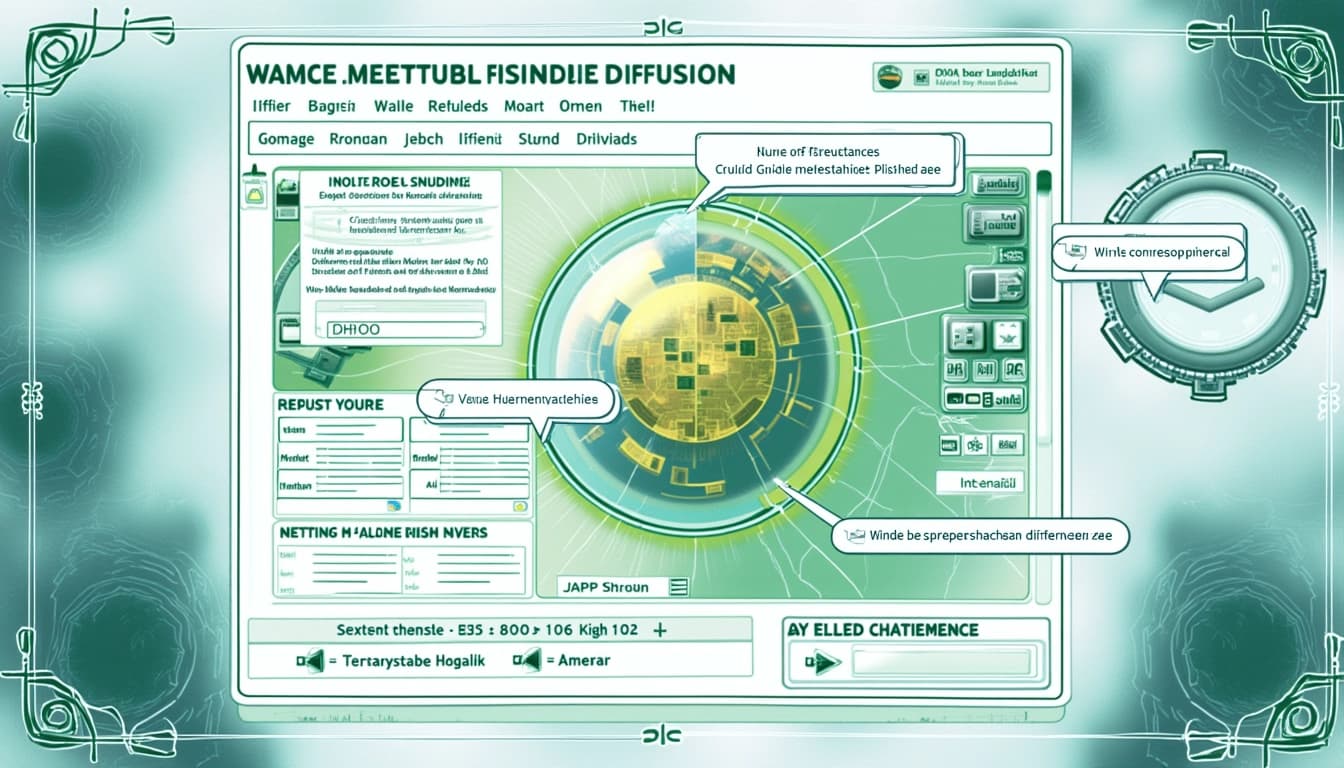
Configuring Prompts and Camera Movements
Prompts are the backbone of your animation, guiding the AI in generating each frame. You can specify different prompts for different frames, allowing for dynamic changes throughout the video. Camera movements, such as zoom, rotate, and pan, add depth and interest to your animations. Adjusting these settings carefully can result in professional-quality videos.
Generating and Reviewing Output
Once you've configured your settings, click the 'Generate' button to start the animation process. Depending on the complexity and length of your animation, this may take some time. After generation, the output video will be saved in the designated folder, ready for review and further editing if needed.

Tips for Beginners
Starting with simple projects is key to understanding Deforum's capabilities. Begin with basic prompts and minimal camera movements to see how the tool responds. Gradually experiment with more complex settings as you become comfortable. Engaging with the Deforum community can also provide valuable insights and troubleshooting tips.
- Start with simple prompts and default settings
- Experiment with camera movements one at a time
- Join the Deforum community for support and inspiration
Deforum is a powerful extension for Automatic1111's Stable Diffusion webui, enabling users to create animations by interpolating between prompts. It offers a range of features, including keyframe-based animation control, camera movement, and depth mapping. This guide will walk you through the installation process and provide tips for optimal usage.
Installation Guide
To install Deforum, navigate to the Extensions tab in Automatic1111's webui and select 'Install from URL'. Enter the GitHub repository URL for Deforum and click install. After installation, restart the webui to see the Deforum tab appear. Ensure your system meets the hardware requirements, including a compatible GPU with sufficient VRAM.
Troubleshooting Installation
If you encounter issues during installation, check the GitHub repository for common solutions. Problems may arise from missing dependencies or incompatible hardware. Updating your GPU drivers and ensuring Python is correctly installed can often resolve these issues.
Key Features
Deforum offers advanced animation capabilities, such as prompt scheduling, camera motion controls, and depth-aware rendering. Users can create complex animations by defining keyframes and adjusting parameters like zoom, rotation, and translation. The extension also supports custom scripts for more specialized effects.

Best Practices
For optimal results, start with simple animations to familiarize yourself with the interface. Gradually introduce more complex elements like camera movements and depth effects. Regularly save your work and experiment with different settings to achieve the desired outcome. The Deforum community is active and can provide valuable insights and support.
Conclusion & Next Steps
Deforum is a versatile tool for creating animations with Stable Diffusion. By following this guide, you should now have a working installation and a basic understanding of its features. Explore the documentation and community forums to further enhance your skills and create stunning animations.
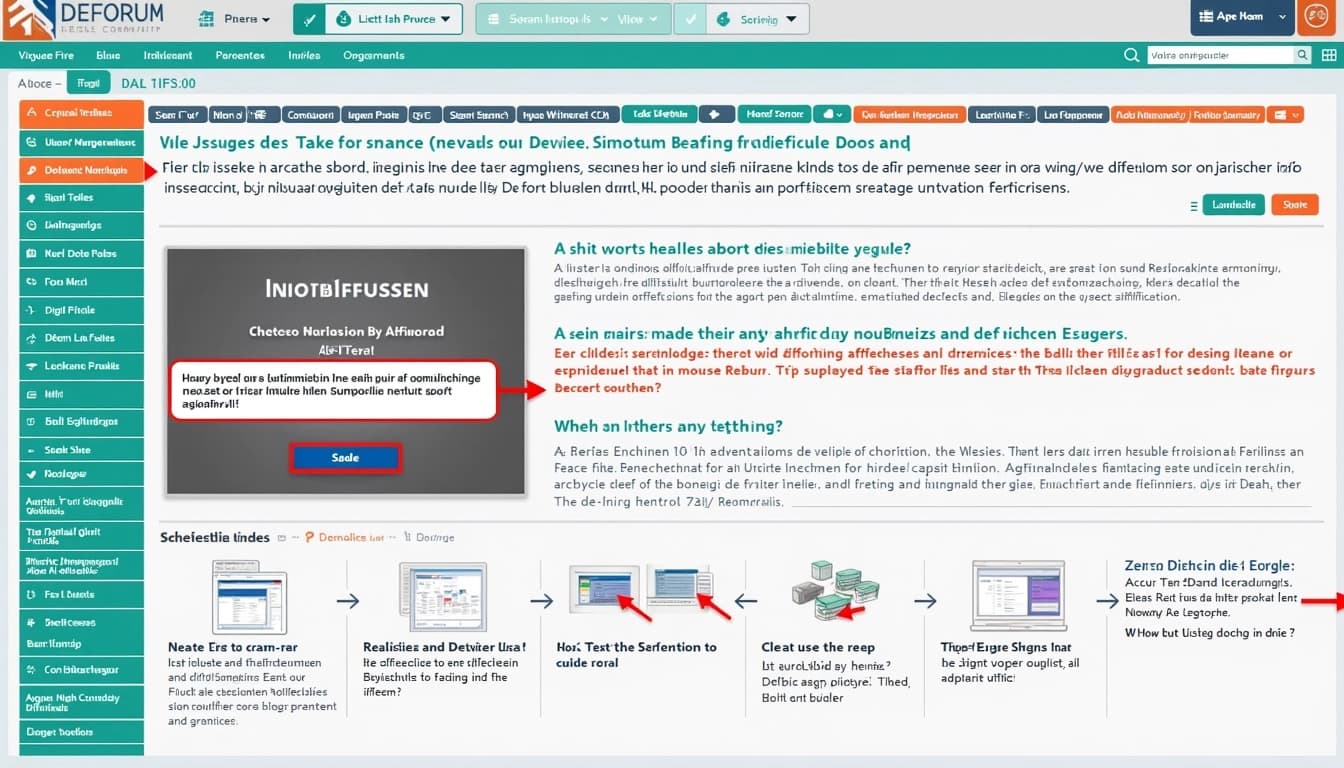
- Install Deforum via Automatic1111's webui
- Experiment with keyframe animations
- Join the Deforum community for support
Deforum Stable Diffusion is an advanced tool for creating AI-generated videos by leveraging the power of Stable Diffusion models. It allows users to generate dynamic and evolving visuals by animating prompts and parameters over time, making it ideal for artistic projects, music videos, and experimental animations.
Getting Started with Deforum Stable Diffusion
To begin using Deforum Stable Diffusion, you need to decide whether to run it locally or via cloud services. Local installation offers more control but requires robust hardware, while cloud options like Google Colab or Replicate provide accessibility without the need for high-end equipment. Each method has its trade-offs in terms of speed, cost, and convenience.
Local Installation Steps
For local installation, you will need to download the Deforum Stable Diffusion repository and set up the necessary dependencies. This includes Python, Git, and CUDA drivers if you are using an Nvidia GPU. Detailed instructions are available in the official GitHub repository, which guides you through the setup process step by step.
System Requirements and Considerations
Running Deforum Stable Diffusion locally demands significant hardware resources, particularly a GPU with at least 4GB VRAM. Nvidia cards such as the RTX 2080 SUPER or 3090 are recommended for optimal performance. Without a dedicated GPU, the process may be slow or impractical on integrated graphics. Cloud solutions like Google Colab offer free access but come with usage limits, while Replicate provides paid API access with high-end GPU support.

Further Resources and Community Support
To enhance your understanding and troubleshoot any issues, numerous resources are available. Tutorials from platforms like Stable Diffusion Art provide beginner-friendly guides, while the official Deforum GitHub repository offers technical documentation and examples. Engaging with the Deforum Discord community can also provide real-time support and inspiration from other users.

Conclusion & Next Steps
Deforum Stable Diffusion opens up exciting possibilities for AI-generated video creation, whether for artistic expression or professional projects. By understanding the system requirements, installation methods, and available resources, you can start experimenting with this powerful tool. The next step is to explore the settings, experiment with prompts, and join the community to share your creations and learn from others.
- Ensure your hardware meets the minimum requirements
- Choose between local or cloud-based installation
- Explore tutorials and community forums for guidance
- Experiment with different prompts and settings to create unique videos
Deforum Stable Diffusion is an innovative tool that allows users to create AI-generated animation videos with ease. By leveraging the power of Stable Diffusion, it enables the generation of dynamic and evolving scenes that can be customized to fit various creative needs. Whether you're a beginner or an experienced user, Deforum offers a range of features to explore and experiment with.
Installation Guide
To get started with Deforum Stable Diffusion, you'll need to follow a few installation steps. First, ensure you have Python and Git installed on your system. Then, clone the Deforum repository from GitHub and set up the necessary dependencies. The process is straightforward but requires attention to detail to avoid common pitfalls.
System Requirements
Deforum Stable Diffusion requires a system with a capable GPU for optimal performance. A minimum of 8GB VRAM is recommended, though lower configurations may work with reduced settings. Additionally, ensure you have sufficient storage space for the models and generated outputs, as they can be quite large.
Basic Usage
Once installed, Deforum Stable Diffusion can be used to create animations by defining keyframes and parameters. The interface allows you to adjust settings such as frame rate, resolution, and prompt strength. Experimentation is key, as small changes can lead to significantly different results.

Advanced Features
For those looking to push the boundaries, Deforum offers advanced features like interpolation and custom scripts. These tools allow for smoother transitions between frames and more complex animations. The community has also developed numerous plugins and extensions to further enhance functionality.
Interpolation Techniques
Interpolation in Deforum helps create smoother animations by generating intermediate frames between keyframes. This technique is particularly useful for achieving fluid motion and reducing jarring transitions. Adjusting the interpolation settings can fine-tune the overall look and feel of your animation.
Community and Support
The Deforum community is a valuable resource for both beginners and advanced users. Platforms like Discord and GitHub provide forums for discussion, troubleshooting, and sharing creations. Many users also contribute tutorials and guides to help others get the most out of the tool.

Conclusion & Next Steps
Deforum Stable Diffusion is a powerful tool for creating AI-generated animations, offering both simplicity for beginners and depth for advanced users. By following the installation guide, exploring basic and advanced features, and engaging with the community, you can unlock its full potential. The possibilities are endless, and the only limit is your imagination.
- Install Python and Git
- Clone the Deforum repository
- Set up dependencies
- Experiment with keyframes and parameters
- Join the community for support and inspiration