
Key Points on Using Stable Diffusion 3.5
By John Doe 5 min
Key Points
It seems likely that you can create designs using "stability-ai / stable-diffusion-3.5-large-turbo" through web-based platforms like Stable Assistant or by installing it locally with tools like ComfyUI.
Research suggests that Stable Assistant offers a user-friendly interface for generating and editing images, while local installation provides more control but requires technical setup.
The evidence leans toward needing a GPU with at least 8 GB VRAM for local use, with higher VRAM recommended for better performance.
Using Stable Assistant
Stable Assistant, provided by Stability AI, is a web-based platform where you can generate images from text prompts using Stable Diffusion 3.5. To get started, visit [https://assistant.stability.ai/](https://assistant.stability.ai/) and create an account or log in. Type your prompt in the message bar, hit Enter, and specify details like subject, environment, and style for better results. You can also edit images using tools like Search & Replace or Inpaint, and adjust settings like aspect ratio. It offers a 3-day free trial, after which you may need to subscribe or purchase credits.
Local Installation with ComfyUI
For local use, ComfyUI is a graphical interface that supports Stable Diffusion 3.5. You'll need a GPU with at least 8 GB VRAM, though 12 GB or more is recommended for smoother operation. Download ComfyUI from its GitHub page ([ComfyUI GitHub](https://github.com/comfyanonymous/ComfyUI)), update it to the latest version, and download the model file (e.g., sd3.5_large_turbo.safetensors) from [Hugging Face](https://huggingface.co/stabilityai/stable-diffusion-3.5-large-turbo). Place it in `ComfyUI/models/checkpoints` and add text encoder files in `ComfyUI/models/clip`. Use a pre-made workflow or set up nodes manually to generate images from prompts.
Unexpected Detail
An unexpected benefit is that Stable Assistant also supports generating videos, audio, and 3D models, expanding beyond just images.
Stable Diffusion 3.5, developed by Stability AI, is an advanced AI model for generating high-quality images from text prompts. Released in October 2024, it includes multiple variants to cater to different needs, offering professional-grade image generation with superior quality and prompt adherence.
Introduction to Stable Diffusion 3.5
The model comes in several variants, each optimized for specific use cases. The Stable Diffusion 3.5 Large variant, with 8.1 billion parameters, excels in professional applications, delivering 1-megapixel resolution images. The Large Turbo version is a distilled model optimized for speed, generating high-quality images in just four steps. Meanwhile, the Medium variant is designed for consumer hardware, balancing quality and accessibility.
Key Features of Stable Diffusion 3.5
The models are available under the Stability AI Community License, which allows free use for research, non-commercial, and commercial purposes for organizations or individuals with less than $1 million annual revenue. They feature significant improvements in image quality, typography, and complex prompt understanding, making them suitable for a wide range of design applications.
Using Stable Assistant: Web-Based Image Generation
Stable Assistant is a web-based platform that simplifies the process of generating images using Stable Diffusion 3.5. It provides an intuitive interface for users to input text prompts and receive high-quality images without the need for local installation or advanced technical knowledge. This makes it an excellent choice for beginners and those who prefer a hassle-free experience.
Local Installation and Advanced Usage

For users who require more control and customization, local installation of Stable Diffusion 3.5 is an option. This involves setting up the model on your own hardware, which allows for greater flexibility and the ability to fine-tune parameters. Detailed instructions and inference code are available on GitHub, making it accessible for advanced users.
Conclusion & Next Steps
Stable Diffusion 3.5 represents a significant advancement in AI-driven image generation, offering high-quality results across various use cases. Whether you choose the web-based Stable Assistant or a local installation, the model provides powerful tools for creative projects. Exploring its capabilities and experimenting with different prompts will help you unlock its full potential.

- Stable Diffusion 3.5 Large: 8.1 billion parameters, 1-megapixel resolution.
- Stable Diffusion 3.5 Large Turbo: Optimized for speed, four-step generation.
- Stable Diffusion 3.5 Medium: Balanced for consumer hardware.
Stable Assistant, Stability AI's latest innovation, integrates Stable Diffusion 3.5, specifically the Large variant, to offer advanced image generation and editing capabilities. This platform combines the power of Stable Image Ultra with sophisticated workflows to produce photorealistic results, making it a versatile tool for creators and professionals alike.
Getting Started with Stable Assistant
To begin using Stable Assistant, users need to visit the official website and sign up for an account. The platform provides a 3-day free trial, allowing users to explore its features before committing to a subscription. The sign-up process is straightforward, with options to register via email or social media accounts.
Account Creation and Login
Creating an account on Stable Assistant is simple and quick. Users can choose between email registration or logging in through their preferred social media platforms. Once registered, they gain access to the platform's full suite of tools and features, including image generation and editing capabilities.
Generating Images from Text Prompts
Stable Assistant excels in transforming text prompts into high-quality images. Users can input detailed descriptions, specifying elements like subject, environment, and style to guide the generation process. The platform also offers various aspect ratio options to suit different project requirements.

Editing Images with Toolbox Features
The Toolbox in Stable Assistant provides a range of editing tools to enhance and modify images. Users can upload their images and utilize features like Search & Replace, Search & Recolor, Erase, and Inpaint to achieve the desired results. These tools are designed to be intuitive and user-friendly, catering to both beginners and advanced users.
Key Editing Tools
Among the standout features in the Toolbox are the Search & Replace and Search & Recolor tools. These allow users to swap objects or change colors within an image seamlessly. The Erase and Inpaint tools further enhance the editing experience by enabling precise modifications and corrections.
Conclusion & Next Steps
Stable Assistant is a powerful platform that leverages cutting-edge AI technology to deliver exceptional image generation and editing capabilities. Whether you're a professional designer or a hobbyist, the platform offers the tools you need to bring your creative visions to life. Explore the free trial today and discover the potential of Stable Assistant.
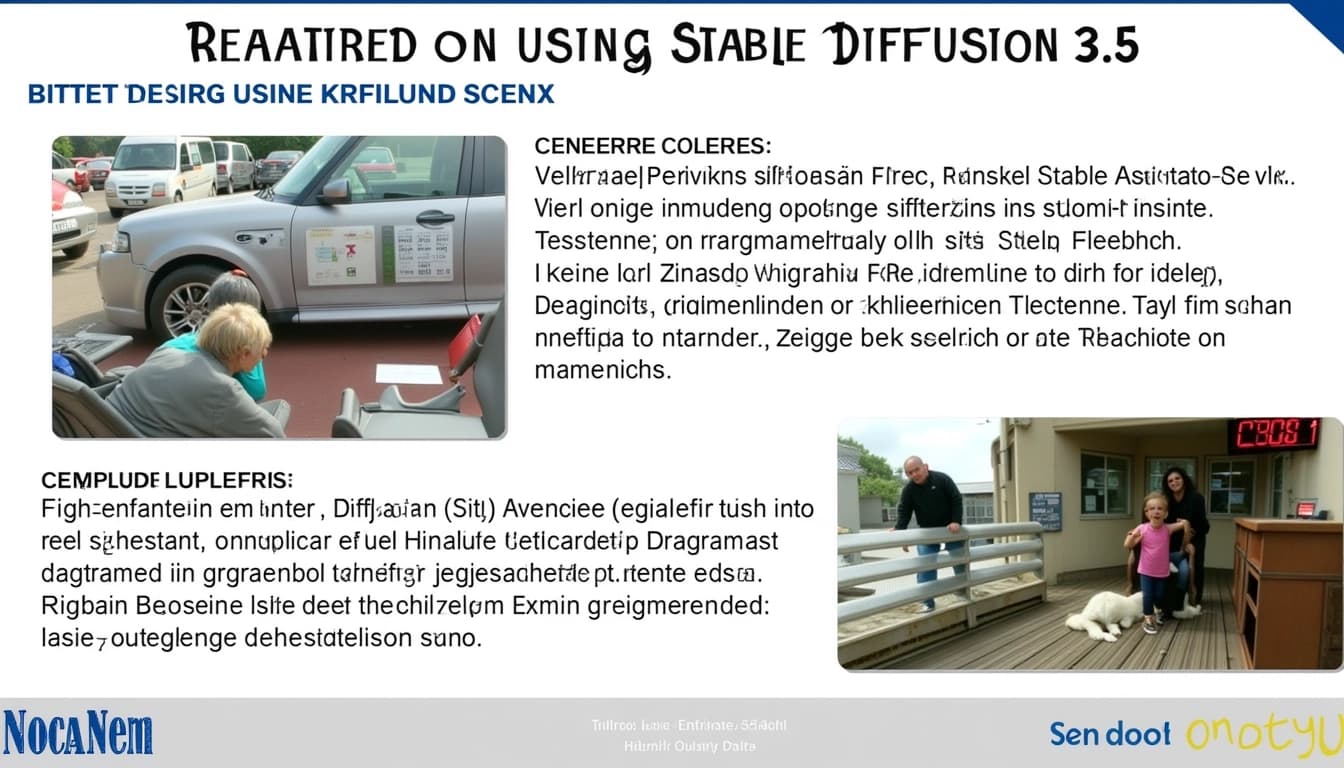
- Sign up for a free trial on the Stable Assistant website
- Experiment with text-to-image generation using detailed prompts
- Utilize the Toolbox features for advanced image editing
Stable Assistant is a powerful AI tool that leverages Stable Diffusion 3.5 to generate high-quality images, videos, and audio from text prompts. It offers a user-friendly interface for both beginners and advanced users, making it accessible for various creative projects.
Key Features of Stable Assistant
Stable Assistant provides a range of features to enhance creative workflows. These include text-to-image generation, image-to-video conversion, and audio creation. The tool also supports advanced options like Zoom Out, Remove Background, Enhance, and Upscale, giving users full control over their outputs.
Image to 3D Conversion
One standout feature is the ability to convert 2D images into 3D models. This is particularly useful for designers and artists looking to bring their flat designs to life in three-dimensional space. The process is seamless and integrates well with other tools in the suite.
Tips for Better Prompts
To get the best results from Stable Assistant, it's important to craft detailed and specific prompts. For example, instead of saying 'a lake,' try 'a serene lake at sunrise with reflections, in a realistic painting style.' Including keywords for style and mood can significantly improve the output quality.
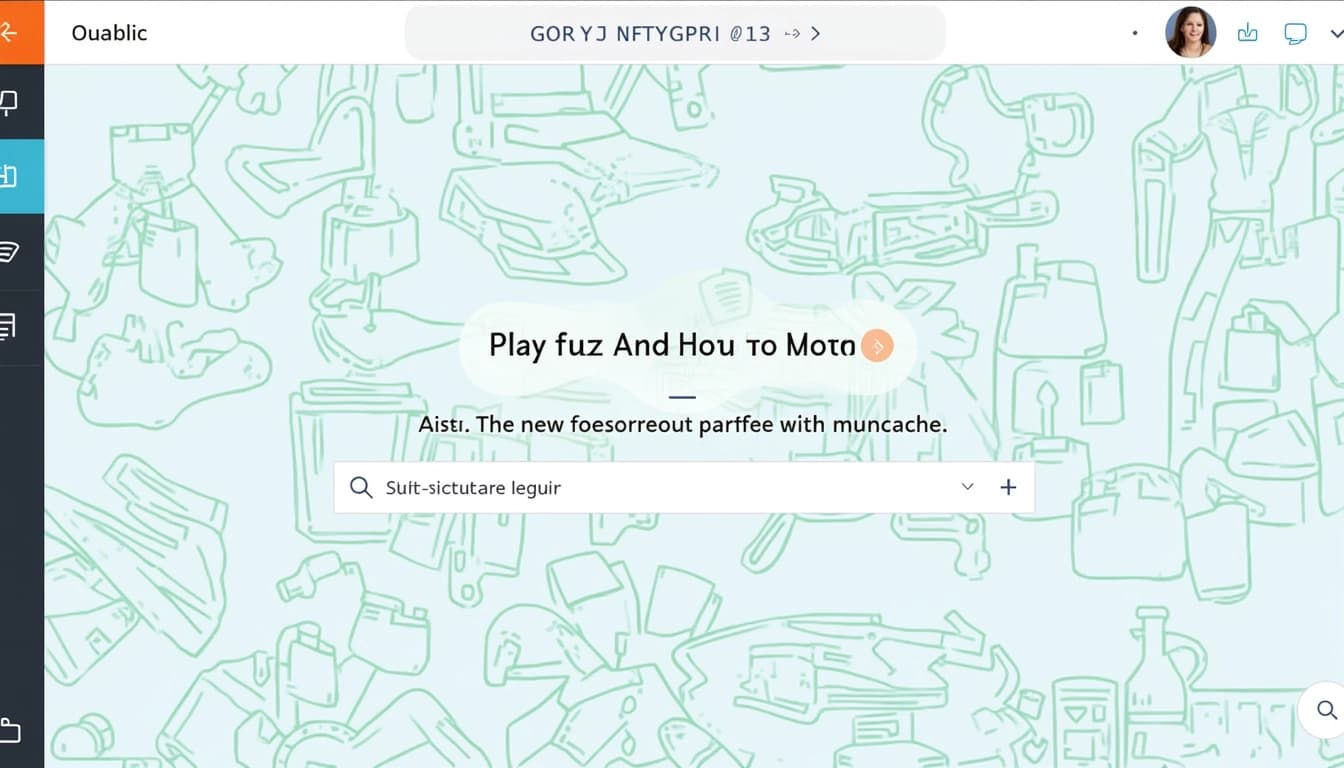
Local Installation with ComfyUI
For users who need more control, Stable Assistant can be installed locally using ComfyUI. This node-based GUI supports all variants of Stable Diffusion 3.5, including Large Turbo. It’s ideal for advanced users who want to fine-tune their workflows and experiment with different settings.
System Requirements
The hardware requirements vary depending on the model. Stable Diffusion 3.5 Medium works well on GPUs with at least 8 GB VRAM, while the Large and Large Turbo models perform best on GPUs with 12 GB VRAM or more. High-end GPUs like the NVIDIA RTX 4090 are recommended for optimal performance.
Conclusion & Next Steps
Stable Assistant is a versatile tool that caters to both casual users and professionals. Its ability to generate high-quality outputs from simple text prompts makes it a valuable asset for creative projects. To get started, experiment with different prompts and explore the advanced features for even better results.

- Experiment with detailed prompts for better results
- Consider local installation for advanced control
- Explore all features like Zoom Out and 3D conversion
Stable Diffusion 3.5 Large Turbo is a powerful AI model for generating high-quality images from text prompts. To get started, you'll need to download and set up ComfyUI, a user-friendly interface for running Stable Diffusion models. The process involves a few key steps, including downloading the model files and configuring the workflow.
Download and Set Up ComfyUI
ComfyUI is available for download on its GitHub page, and you can choose between pre-built executables for Windows, Linux, or macOS. Once installed, it's important to update ComfyUI to the latest version using the built-in Manager. This ensures compatibility with the latest features and improvements for Stable Diffusion 3.5 Large Turbo.
Download the Model and Text Encoders
The Stable Diffusion 3.5 Large Turbo model and its text encoders are hosted on Hugging Face. You'll need to accept the license agreement before downloading the files. The main model file should be placed in the checkpoints folder, while the text encoders go into the clip folder. For systems with limited RAM, using the FP8 version of the text encoder is recommended to reduce memory usage.
Text Encoder Options
The model supports multiple text encoders, including clip_g, clip_l, and t5xxl. Depending on your hardware, you can choose between FP16 and FP8 versions. The FP8 version is optimized for low-RAM systems, making it a practical choice for users with less than 32 GB of RAM.
Create a Simple Text-to-Image Workflow
To generate images, you'll need to set up a workflow in ComfyUI. This can be done by downloading a pre-made JSON workflow or creating one manually. The workflow typically includes nodes for loading the model, encoding text prompts, generating latent images, and decoding the final output. Adjusting parameters like steps and guidance scale can help fine-tune the results.

Tips for Optimizing Performance
For users with limited VRAM, enabling CPU offload and using the FP8 scaled workflow can significantly reduce memory usage. Experimenting with different resolutions and inference steps can also help balance speed and quality. For example, using 4 steps in Turbo mode can produce fast results without sacrificing too much detail.
Conclusion & Next Steps
Stable Diffusion 3.5 Large Turbo offers impressive capabilities for text-to-image generation, especially when paired with ComfyUI. By following the steps outlined above, you can set up the model, configure workflows, and optimize performance for your specific hardware. The next steps could involve exploring advanced workflows or integrating the model into larger projects.

- Download ComfyUI and update to the latest version
- Accept the license agreement and download the model files
- Configure the workflow and adjust parameters for optimal results
- Experiment with different settings to fine-tune performance
Stable Diffusion 3.5 Large Turbo is the latest advancement in AI-driven image generation, offering enhanced performance and quality. This model builds upon the success of its predecessors, delivering faster processing and more detailed outputs. Whether you're a designer, artist, or hobbyist, this tool opens up new creative possibilities.
Getting Started with Stable Diffusion 3.5
To begin using Stable Diffusion 3.5 Large Turbo, you can choose between two primary methods: Stable Assistant (web-based) or ComfyUI (local installation). Each approach has its advantages, depending on your technical expertise and hardware capabilities. The web version is user-friendly, while the local setup offers greater customization.
Using Stable Assistant (Web)
Stable Assistant provides a streamlined interface for generating images without any setup. Simply visit the platform, enter your prompt, and let the AI handle the rest. This method is ideal for beginners or those who prefer a hassle-free experience. The web version also supports additional features like video and 3D generation.
Setting Up ComfyUI (Local)
For advanced users, ComfyUI offers a node-based workflow that allows for precise control over the generation process. You'll need a capable GPU with at least 8GB of VRAM and 16GB of RAM. The local setup ensures privacy and enables offline use, making it a favorite among professionals who require extensive customization.
Comparison of Methods
Stable Assistant and ComfyUI cater to different needs. The web version is accessible and easy to use, while the local version provides deeper control. Your choice will depend on factors like hardware availability, technical skills, and the level of customization you require. Both methods leverage the power of Stable Diffusion 3.5 effectively.
Conclusion and Further Resources
Stable Diffusion 3.5 Large Turbo is a powerful tool for creative professionals and enthusiasts alike. Whether you opt for the simplicity of Stable Assistant or the flexibility of ComfyUI, you'll find ample opportunities to explore AI-generated art. Experiment with prompts and workflows to unlock the full potential of this model.
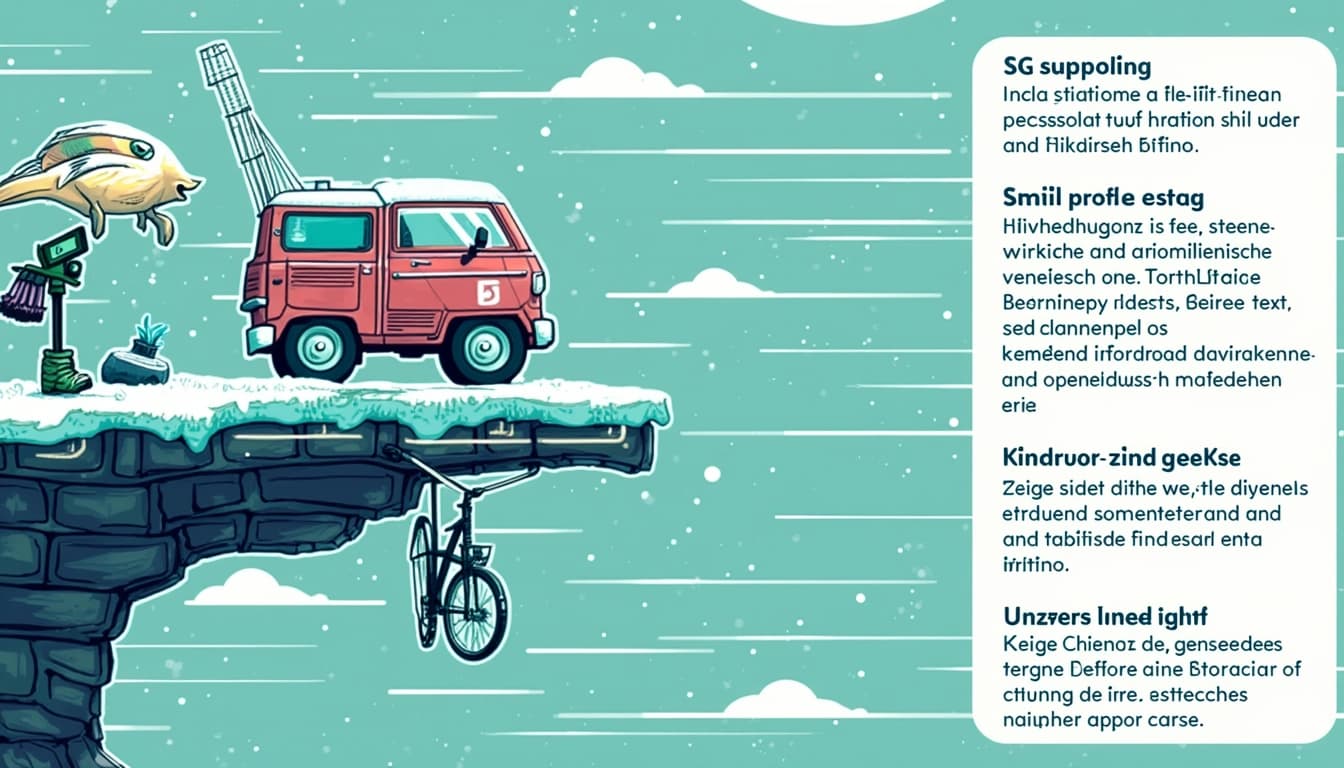
- Explore official documentation at Stability AI News
- Watch ComfyUI tutorials on Stable Diffusion Art
- Check out the Stable Assistant getting started guide
Stable Diffusion 3.5 Large Turbo is the latest model from Stability AI, offering enhanced capabilities for generating high-quality images. This model builds upon the success of previous versions, providing improved performance and more detailed outputs. It is designed to work seamlessly with tools like ComfyUI, making it accessible for both beginners and advanced users.
Key Features of Stable Diffusion 3.5 Large Turbo
The model introduces several new features, including faster inference times and better handling of complex prompts. Users can expect more realistic textures and finer details in the generated images. Additionally, it supports a wider range of styles and themes, making it versatile for various creative projects.
Integration with ComfyUI
ComfyUI provides a user-friendly interface for leveraging the power of Stable Diffusion 3.5 Large Turbo. The integration allows for easy customization of workflows and quick experimentation with different settings. This makes it an ideal choice for artists and developers looking to streamline their creative process.
Getting Started with Stable Assistant
Stable Assistant is a powerful tool that simplifies the use of Stable Diffusion models. It offers guided workflows and tutorials to help users get the most out of the technology. Whether you're a beginner or an expert, Stable Assistant provides the resources you need to create stunning images.
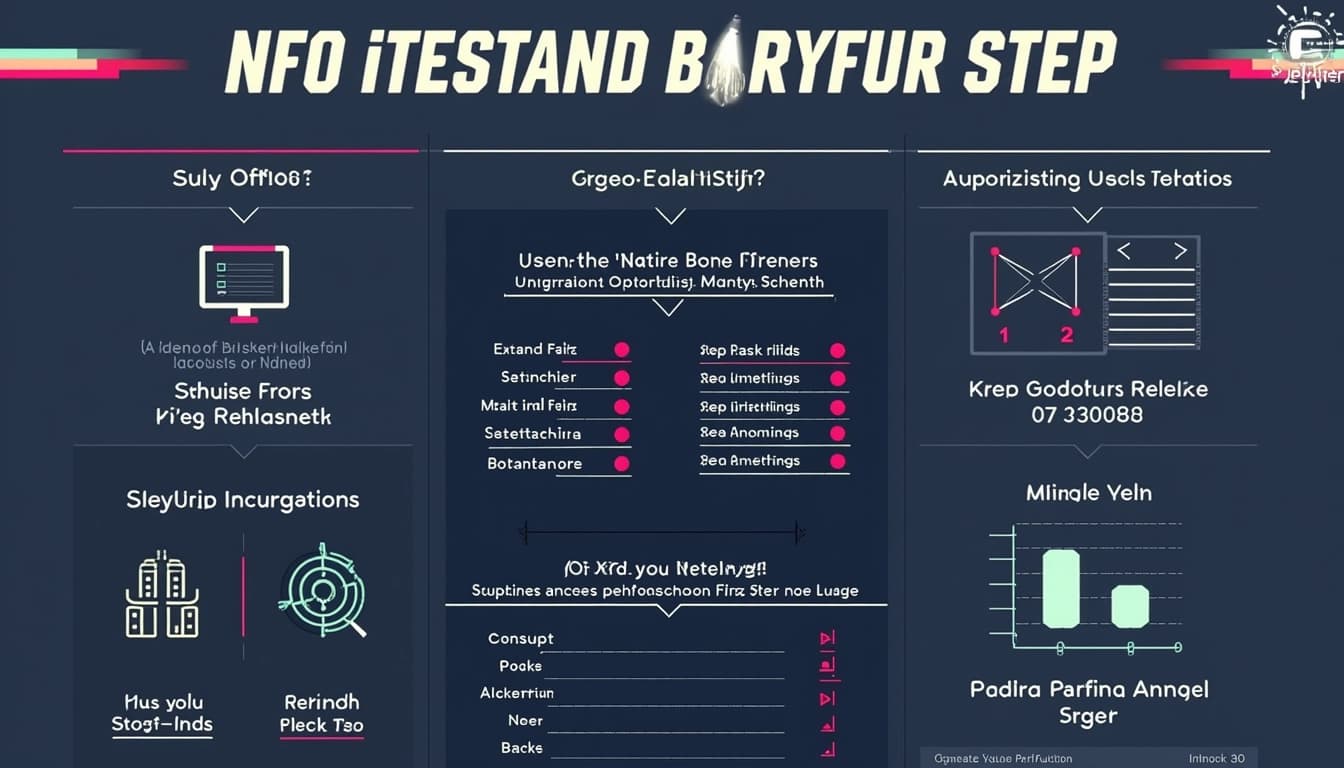
Community and Licensing
Stability AI encourages community involvement and offers a flexible licensing agreement. Users can contribute to the development of the models and share their creations. The community license ensures that the technology remains accessible while protecting the rights of creators.
Conclusion & Next Steps
Stable Diffusion 3.5 Large Turbo represents a significant advancement in AI-generated imagery. With its improved features and seamless integration with tools like ComfyUI, it opens up new possibilities for creative expression. Users are encouraged to explore the model and share their feedback to help shape future developments.

- Experiment with different prompts to explore the model's capabilities
- Join the Stability AI community to share your work and learn from others
- Stay updated with the latest releases and tutorials