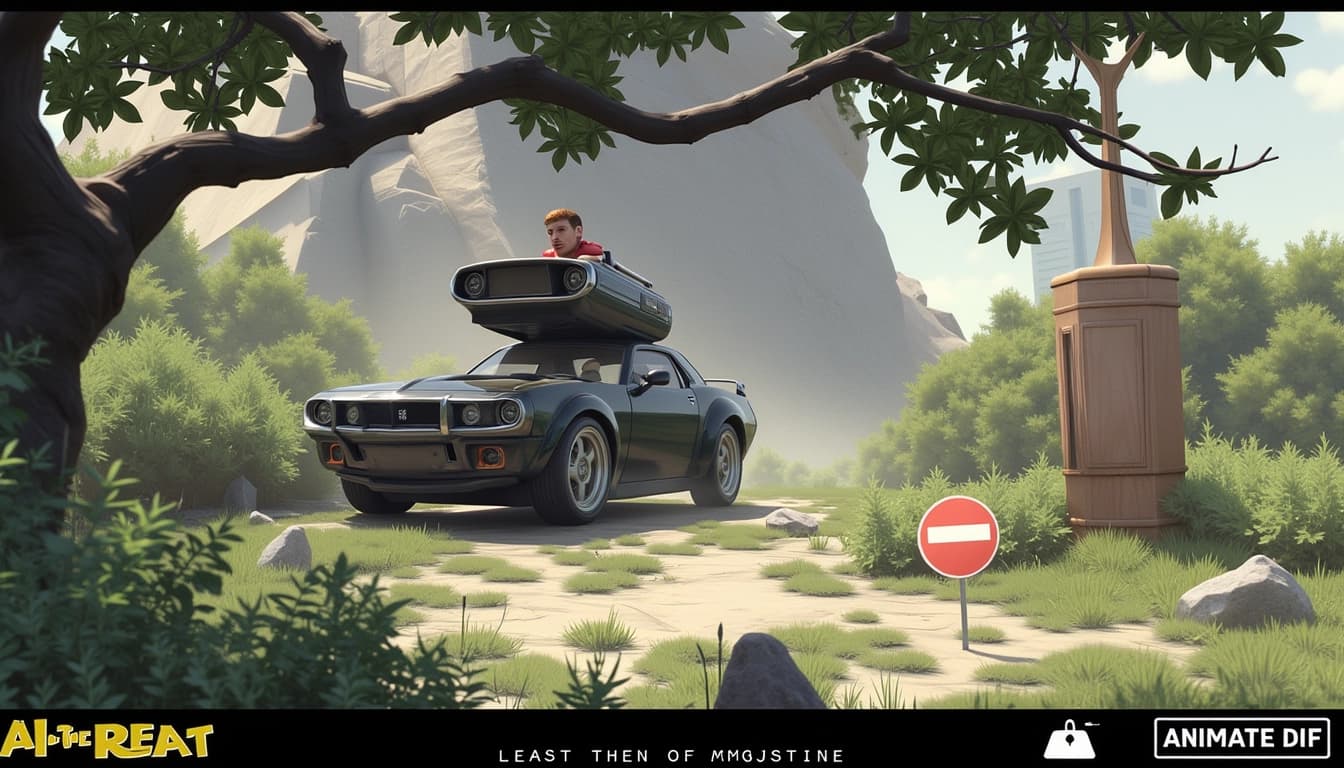
Survey Note: Detailed Exploration of Animating Still Images with AnimateDiff
By John Doe 5 min
Key Points
Research suggests AnimateDiff can effectively animate still images using Stable Diffusion, enhancing creative outputs.
It seems likely that best use cases include character animation, scene transitions, and artistic effects, based on its capabilities.
The evidence leans toward using online tools or WebUI extensions for accessibility, with tips like choosing the right motion module and adjusting settings for optimal results.
Introduction to AnimateDiff
AnimateDiff is a tool that brings still images to life by adding motion, leveraging Stable Diffusion, a popular AI model for generating images from text. It works by integrating a motion module trained on real-world videos, allowing users to create animations without specific model tuning. This makes it versatile for both general and personalized image animation.
Getting Started
You can start with AnimateDiff online at [www.animatediff.org](https://www.animatediff.org/) for free, requiring no setup, or use it locally via the Stable Diffusion WebUI extension for more control, found at [GitHub](https://github.com/continue-revolution/sd-webui-animatediff).
Tips for Use
For best results, select a motion module suited to your desired movement, set appropriate frames and FPS for smoothness, and ensure high-quality input images. Experiment with different Stable Diffusion models and use ControlNet for additional control over the animation process.
Overview and Capabilities
AnimateDiff is a framework designed to animate still images using Stable Diffusion, a text-to-image AI model. It introduces a plug-and-play motion module, trained on real-world videos, which can be seamlessly integrated into personalized text-to-image models without additional tuning. This capability allows users to transform static images into dynamic videos, enhancing creative and professional applications. The motion module lear
AnimateDiff is a cutting-edge AI tool that transforms static images into dynamic videos. It uses advanced diffusion models to generate smooth and realistic animations from a single image. This technology is particularly useful for creators looking to add motion to their still visuals without extensive manual effort.
Key Features of AnimateDiff
AnimateDiff stands out due to its ability to create high-quality animations with minimal input. The tool supports various motion styles and can generate animations in different formats, including GIFs and MP4s. It also incorporates motion priors, ensuring that the generated movements appear natural and fluid.
Ease of Use
One of the major advantages of AnimateDiff is its user-friendly interface. Even those with no prior experience in animation can quickly learn to use the tool. The process typically involves uploading a static image and optionally providing a text prompt to guide the animation.
Applications of AnimateDiff
AnimateDiff is versatile and can be applied in various creative fields. From character animation to logo design, the tool offers endless possibilities for enhancing visual content. Its ability to handle both simple and complex scenes makes it a valuable asset for professionals and hobbyists alike.
Getting Started with AnimateDiff
To begin using AnimateDiff, users can visit the official website or download the tool for local use. The online version is free and requires no installation, making it accessible to everyone. For more advanced features, users can explore the GitHub repository and integrate the tool into their workflows.
- Upload a static image
- Optionally provide a text prompt
- Generate the animation
- Download or share the result
AnimateDiff is a powerful tool for transforming static images into dynamic animations, offering both online and extension-based solutions. It caters to a wide range of users, from beginners to advanced creators, by simplifying the animation process without requiring extensive technical knowledge. The tool leverages Stable Diffusion models to generate smooth and realistic motion effects.
Getting Started with AnimateDiff
For those new to animation or without access to high-end hardware, the online version of AnimateDiff provides an easy entry point. Users can upload images and generate animations directly from their browsers. The extension for Stable Diffusion WebUI, on the other hand, offers more customization and control, making it suitable for users with NVIDIA GPUs and some technical expertise.
System Requirements
To use AnimateDiff effectively, especially the WebUI extension, certain hardware specifications are recommended. An NVIDIA GPU with at least 10 GB VRAM is ideal for video-to-video generation, while 8 GB may suffice for text-to-video tasks. Additionally, 16 GB of system RAM and ample storage space are advised to handle the computational demands.
Installation and Setup
Installing the AnimateDiff extension in the Stable Diffusion WebUI involves a few straightforward steps. Users need to navigate to the Extensions tab, install from the provided GitHub URL, and restart the WebUI. Downloading the necessary motion modules is also required to enable various animation effects.
Motion Modules
Motion modules like 'mm_sd_v15_v2.ckpt' play a crucial role in defining the type of animation generated. These modules can simulate different kinds of movements, from subtle facial expressions to dynamic camera pans, allowing for a wide range of creative possibilities.
Generating Animations
The process of creating animations with AnimateDiff involves uploading a static image and configuring settings such as frame count and FPS. Higher frame counts result in smoother animations but require more processing power. Users can also provide text prompts to guide the animation style and motion direction.
Conclusion & Next Steps
AnimateDiff democratizes the creation of animations by making advanced tools accessible to a broader audience. Whether through the online platform or the WebUI extension, users can explore new creative avenues without significant technical barriers. Future updates may bring even more features and optimizations.
- Explore different motion modules for varied effects
- Experiment with frame rates to balance quality and performance
- Join community forums to share and learn new techniques
Advanced options in image-to-video generation include enabling ControlNet for additional control using reference videos or sketches. Adjusting denoising strength, such as setting it to 0.75, helps balance fidelity to the original image with transformation. These settings are crucial for achieving the desired animation quality.
Tips for Effective Image-to-Video Generation
To maximize the quality and relevance of animations, it's important to consider several factors. Choosing the right motion module is essential, as different modules are trained on varied data. For example, human-centric modules are ideal for character animation, while broader modules work better for scene changes.
Selecting Appropriate Settings
Adjusting frames and FPS based on the intended use is key. Higher frames, such as 36 or even interpolated to 72, result in smoother motion, while FPS settings control the speed. Using context batch size ensures temporal consistency, with higher values promoting gradual changes.
Prompt Engineering
Even when starting with an image, the prompt can guide the style and content of the animation. Phrases like 'realistic movement, high detail' can enhance output quality. Experimenting with negative prompts helps exclude unwanted elements from the final animation.
Image Quality and Model Selection
High-resolution, clear images yield better results, as low-quality inputs often lead to artifacts. Ensuring the image is well-lit and detailed is crucial for optimal animation. Additionally, testing various Stable Diffusion models, such as v1.5, can help find the best match for the image style.
Using ControlNet for Precision
Integrating ControlNet allows for guiding motion with reference videos or sketches, enhancing precision, especially in complex scenes. This tool is particularly useful for maintaining consistency and achieving specific animation effects.
Conclusion & Next Steps
Final thoughts include a summary of the key points discussed in the blog post. Experimentation and fine-tuning settings are essential for achieving the best results in image-to-video generation. Always refer to available resources and documentation for further guidance.
- Choose the right motion module for your animation needs.
- Adjust frames and FPS to achieve the desired motion quality.
- Use high-resolution images to avoid artifacts and ensure clarity.
- Experiment with different Stable Diffusion models to match the image style.
- Integrate ControlNet for additional control and precision in complex scenes.
AnimateDiff is a powerful AI tool that transforms static images into dynamic animations. It leverages Stable Diffusion models to generate smooth motion, making it ideal for creative projects, marketing, and storytelling. The tool is accessible through online platforms or as a WebUI extension, offering flexibility for users of all skill levels.
How AnimateDiff Works
AnimateDiff integrates motion modules into Stable Diffusion, enabling the animation of still images. By analyzing the input image and user prompts, it predicts and generates frames to create seamless motion. The process involves selecting a motion module, configuring parameters like frames per second (FPS), and refining the output for desired effects.
Key Features of AnimateDiff
The tool supports various motion styles, from subtle movements to complex animations. Users can customize prompts to guide the animation, adjust denoising strength for fidelity, and manage seeds for reproducible results. Batch processing and context settings enhance temporal consistency, reducing jitter between frames.
Getting Started with AnimateDiff
To begin, users can access AnimateDiff via online tools or install the WebUI extension. The process involves uploading an image, setting parameters like FPS and frame count, and generating the animation. Post-processing in editing software can further refine the output, adding effects or smoothing transitions.
Tips for Optimal Results
For best results, use clear and specific prompts to guide the animation. Experiment with denoising strength to balance creativity and fidelity. Higher context batch sizes improve consistency but may increase computation time. Post-processing tools can enhance the final video, adding sound or adjusting speed for professional quality.
Common Pitfalls and Solutions
Users may encounter issues like generic movements or visual artifacts. Adjusting prompts, changing motion modules, or tweaking hyperparameters can resolve these. Ensuring sufficient VRAM (10+ GB) is also crucial for smooth performance, especially with longer animations.
Conclusion & Next Steps
AnimateDiff is a versatile tool for creating engaging animations from still images. By following best practices and experimenting with settings, users can achieve impressive results. Future updates may expand motion capabilities and compatibility, further enhancing its potential for creative and professional applications.
- Use specific prompts for desired motion
- Adjust denoising strength for balance
- Post-process videos for polish
AnimateDiff is a powerful tool that enables users to create text-to-video animations using Stable Diffusion. This technology allows for the generation of dynamic video content from simple text prompts, making it accessible to both beginners and advanced users. The process involves leveraging the capabilities of Stable Diffusion models to animate static images or generate entirely new video sequences.
Getting Started with AnimateDiff
To begin using AnimateDiff, users need to have a basic understanding of Stable Diffusion and its workflows. The tool integrates seamlessly with platforms like AUTOMATIC1111's Stable Diffusion WebUI, providing a user-friendly interface for creating animations. Beginners can follow step-by-step guides available online to set up the environment and start generating their first videos.
Installation and Setup
Setting up AnimateDiff involves downloading the necessary files from GitHub and configuring them within the Stable Diffusion environment. Detailed instructions are provided in the official documentation, ensuring a smooth installation process. Users should ensure they have compatible hardware, as video generation can be resource-intensive.
Creating Your First Animation
Once the setup is complete, users can start creating animations by inputting text prompts or using existing images. The tool offers various customization options, such as adjusting the frame rate and duration of the output video. Experimenting with different prompts and settings can lead to unique and creative results.
Advanced Techniques
For those looking to take their animations to the next level, AnimateDiff supports advanced techniques like IP-Adapter integration. This allows for more precise control over the animation process, enabling users to create complex scenes with multiple elements. Tutorials and community resources are available to help users master these techniques.
Using IP-Adapters
IP-Adapters can be used to enhance the quality and consistency of animations. By providing additional input images, users can guide the animation process to achieve specific visual styles or themes. This feature is particularly useful for professional projects requiring high levels of detail.
Conclusion & Next Steps
AnimateDiff is a versatile tool that opens up new possibilities for video creation using Stable Diffusion. Whether you're a hobbyist or a professional, the tool offers a range of features to suit your needs. The next step is to explore the community resources and start experimenting with your own animations.
- Install AnimateDiff and set up the environment
- Experiment with text prompts and image inputs
- Explore advanced techniques like IP-Adapters